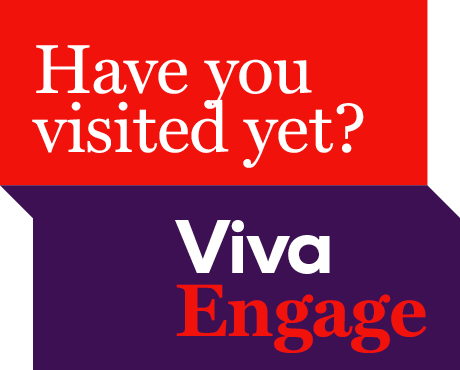
Have you visited Viva Engage yet?
News 11 JuneViva Engage is here. Access it easily via Microsoft Teams.
16 December 2020
Share
In order to lessen the amount of emails and unnecessary meeting update notifications, Outlook automatically processes changes in meetings without notifying all the attendees.
This means that updates such as changing text in the body of the invitation or adding or removing attachments may not result in a notification to attendees.
Attendees will ONLY be notified of changes in the below scenarios.
If your changes are important and must be received by attendees, you can:
If the meeting is a Teams meeting, you may also like to send a message to attendees using the meeting chat in Teams.
To access this:

As a result, this opens the meeting chat and you can share your message with all participants.
Microsoft does not currently provide an option for organisers to choose whether updates are sent, which means staff have a consistent notification experience. After a meeting update has been automatically processed, the email notification will be moved directly to the Deleted Items folder.
Read more about using Outlook calendar in this Service Central Knowledgebase article.
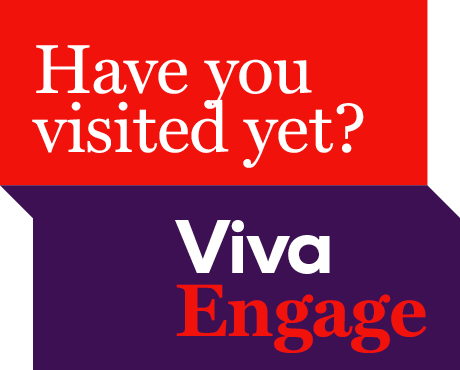
Viva Engage is here. Access it easily via Microsoft Teams.

The library is supporting the ACU Historical Children’s Book Collections 2025 Fellowship. It is an opportunity to conduct research on our historical collection of children’s books, located at St Patri...

A new Adjunct and Honorary Titles Policy and Procedure has been approved and is now in effect at ACU.

Teaching staff are encouraged to check their units have been correctly linked to their names for the Student Evaluation of Learning and Teaching (SELT) surveys in upcoming teaching periods.
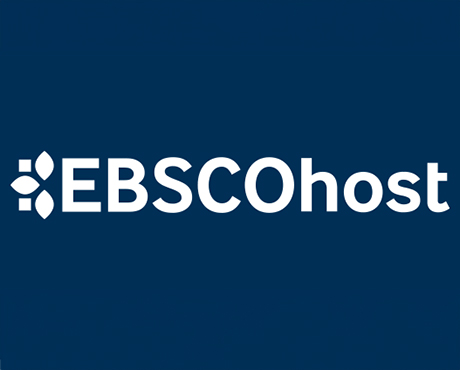
On 24 June ACU will transition to the new EBSCOhost. This will result in a new look and feel across some of our most popular databases. Learn more about the changes and what action may be required of ...

Include an additional survey item in the Student Evaluation of Learning and Teaching (SELT) survey for units that are offered in ACU Online Term 2 (202536).

Advance your career in teaching and learning with the Graduate Certificate in Higher Education. Enrol by 22 June to get started in Professional Term 5.

ACU has three student modules: the Academic Integrity, Respectful Relationships, and Protecting our Children modules. Semester 1 students must complete their modules by 1 July to access their results ...

The Student News and Events bulletin is sent to all students, nationally, and includes a broad cross-section of news, announcements, events and stories from across the university. The May edition is o...

Please be aware of the following changes to payroll processing dates.

A message from the Chief Operating Officer Patrick Woods.

As part of Student Administration's commitment to service excellence, AskACU will be running on-campus re-enrolment drop-in sessions in July, while CMAS enhancements will improve information available...
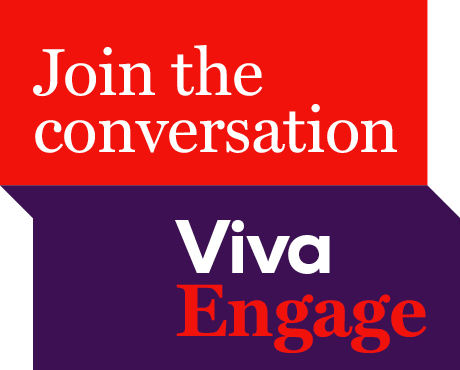
Say goodbye to Workplace and hello to Viva Engage. Learn about our new community structure and all-staff community.

An update from the Executive Dean of Law and Business Professor Andrew O'Neil.

A reminder to all academic staff that the mandatory Notice of Intent, for those intending to apply for promotion in the 2025 round, must be submitted by 11.59pm this Friday (30 May).

Expect a few email notifications as we prepare to welcome you to Viva Engage next week.

Include an additional survey item in the Student Evaluation of Learning and Teaching (SELT) survey for units that are offered in Professional Term 4 (202547).
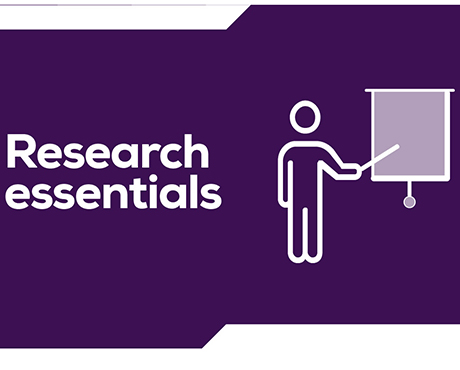
Register for these 15-minute sessions to learn more about the variety of online researcher profile platforms and what is involved in setting up, linking and updating your profile.

ACU is developing a new Education and Student Success Plan to ensure our university continues to provide a high-quality, student-centred learning experience. Find out how you can contribute to the pla...

Lecturers-in-charge can make a direct determination of Poor Academic Practice (PAP) for students who engage in minor forms of academic misconduct. Learn why they can be valuable to staff and students.
Visit Service Central to access Corporate Services.