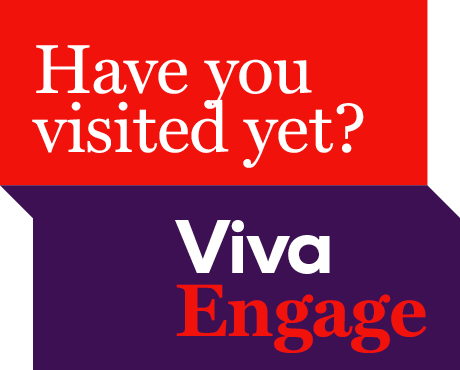
Have you visited Viva Engage yet?
News 11 JuneViva Engage is here. Access it easily via Microsoft Teams.
18 March 2020
Share
Good news! Microsoft Teams desktop application has been rolled out. With over 82 per cent (since the rollout of Friday 13 March) of ACU staff having access to the application, this rollout now means everyone has the opportunity to collaborate, manage documents, and chat with their colleagues. For more information, check out the IT Advisory email sent on Thursday 12 March.
To help get you started on your Teams journey, we wanted to share some of these handy Teams features.
Check out some of these handy Teams features
Microsoft Whiteboard
Liven up your online collaboration session by using Microsoft Whiteboard. You can work together to draw up diagrams, draft out plans and brainstorm (you’ll never get stuck with the half-dried marker) and then save your whiteboards straight to your Teams space. Whiteboard works with touch screens and mice, so you can collaborate and share ideas from anywhere.
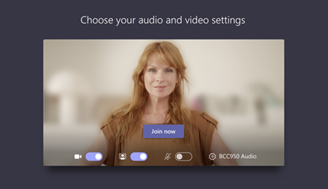
Background blur
Working from anywhere isn’t always pretty. Save your colleagues from distraction (and your own dignity) with the background blur feature. Blur will help your meeting attendees focus on your face, and not on the laundry pile behind you!
Planner
Got a big project on the go? Plan and manage work across your team with the Microsoft Planner tab.
Files tab
Wouldn’t it be great if all your Team files were in one place? Microsoft Teams has got your back. You can build your own file storage structure, link to live documents, edit, search and download in one completely secure platform.
Wiki
Retain valuable knowledge and collaborate in real time by building a Microsoft Teams wiki. Wiki is a pre-formatted text document perfect for instructions, histories and processes. A good wiki will help your new people get up-to-speed, and keep everyone in the team on the same page.
Getting help
Here are some good places to start if you’re ready to explore Teams:
Our Service Central articles will help you use Teams for your meetings.
If you’re not ready to try out Teams, that’s okay. You’ll receive updates over the coming weeks and months to help you get the most out of Teams, but until then Skype for Business is still available, so you can take your time.
Already using Teams?
We’re keeping you up to date with the latest policies and processes. Check out ACU’s latest advice for Teams on the IT Updates on Workplace
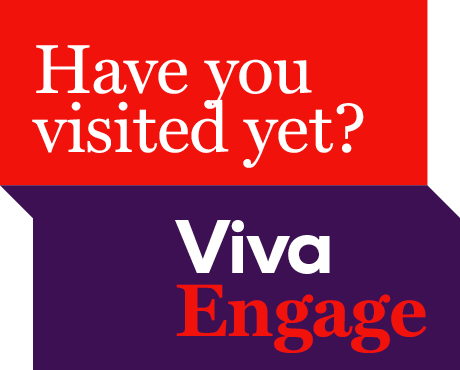
Viva Engage is here. Access it easily via Microsoft Teams.

The library is supporting the ACU Historical Children’s Book Collections 2025 Fellowship. It is an opportunity to conduct research on our historical collection of children’s books, located at St Patri...

A new Adjunct and Honorary Titles Policy and Procedure has been approved and is now in effect at ACU.

Teaching staff are encouraged to check their units have been correctly linked to their names for the Student Evaluation of Learning and Teaching (SELT) surveys in upcoming teaching periods.
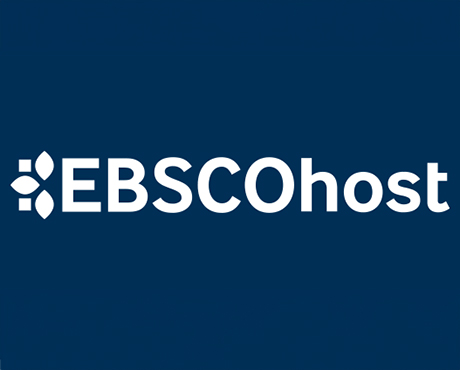
On 24 June ACU will transition to the new EBSCOhost. This will result in a new look and feel across some of our most popular databases. Learn more about the changes and what action may be required of ...

Include an additional survey item in the Student Evaluation of Learning and Teaching (SELT) survey for units that are offered in ACU Online Term 2 (202536).

Advance your career in teaching and learning with the Graduate Certificate in Higher Education. Enrol by 22 June to get started in Professional Term 5.

ACU has three student modules: the Academic Integrity, Respectful Relationships, and Protecting our Children modules. Semester 1 students must complete their modules by 1 July to access their results ...

The Student News and Events bulletin is sent to all students, nationally, and includes a broad cross-section of news, announcements, events and stories from across the university. The May edition is o...

Please be aware of the following changes to payroll processing dates.

A message from the Chief Operating Officer Patrick Woods.

As part of Student Administration's commitment to service excellence, AskACU will be running on-campus re-enrolment drop-in sessions in July, while CMAS enhancements will improve information available...
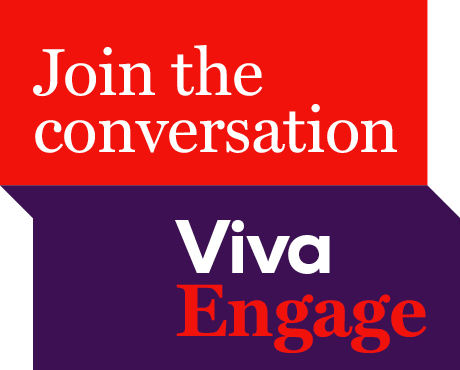
Say goodbye to Workplace and hello to Viva Engage. Learn about our new community structure and all-staff community.

An update from the Executive Dean of Law and Business Professor Andrew O'Neil.

A reminder to all academic staff that the mandatory Notice of Intent, for those intending to apply for promotion in the 2025 round, must be submitted by 11.59pm this Friday (30 May).

Expect a few email notifications as we prepare to welcome you to Viva Engage next week.

Include an additional survey item in the Student Evaluation of Learning and Teaching (SELT) survey for units that are offered in Professional Term 4 (202547).
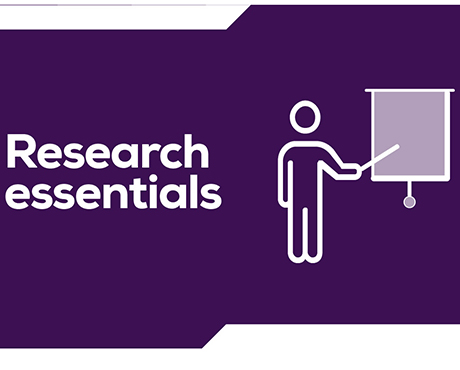
Register for these 15-minute sessions to learn more about the variety of online researcher profile platforms and what is involved in setting up, linking and updating your profile.

ACU is developing a new Education and Student Success Plan to ensure our university continues to provide a high-quality, student-centred learning experience. Find out how you can contribute to the pla...

Lecturers-in-charge can make a direct determination of Poor Academic Practice (PAP) for students who engage in minor forms of academic misconduct. Learn why they can be valuable to staff and students.
Visit Service Central to access Corporate Services.