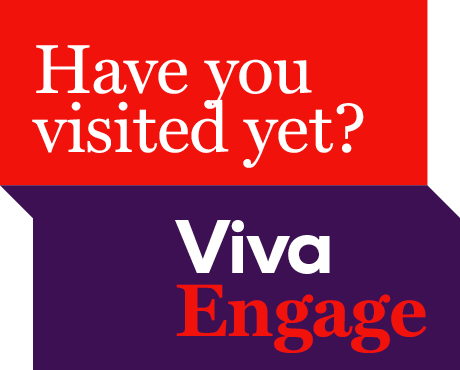
Have you visited Viva Engage yet?
News 11 JuneViva Engage is here. Access it easily via Microsoft Teams.
21 February 2024
Share
The move to Canvas has made Leganto reading lists even easier to set up with a reading list tab and link automatically created in your Canvas sites.
Your Leganto reading list can be reused from year to year, but did you know that they must also be rolled over for each new semester?
Visit our Leganto reading list guide for detailed instructions with screenshots.
Leganto provides students with access to their unit readings in the one place. The Library can help you set up and rollover your reading list. Use this form to make sure you give us all the information we need to get started. We will work with you to populate and publish your list. Find out more about Leganto.
UK research suggests that poorly designed reading lists can cause frustration, anxiety and can even result in students disengaging from a unit.
On the other hand, a reading list that is well structured (set out by week or theme and linked to assignments) using tags to clearly prioritise readings (Required, Recommended, etc.) provides clarity and guidance to students, allowing them to prioritise their reading time and effectively engage with the content.
Keep this in mind when creating a Leganto reading list for your unit, and don’t forget to talk to your students about it. Show them how to find the reading list and explain how you have structured your list and what each tag means. Some simple guidance allows students to feel more comfortable about using the list.

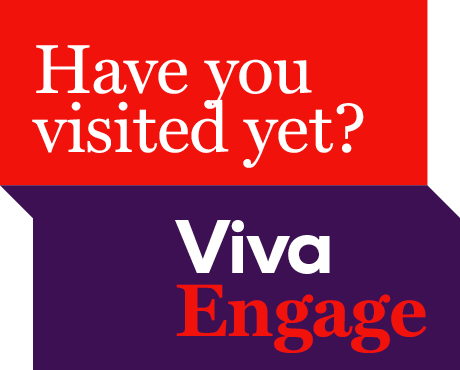
Viva Engage is here. Access it easily via Microsoft Teams.

The library is supporting the ACU Historical Children’s Book Collections 2025 Fellowship. It is an opportunity to conduct research on our historical collection of children’s books, located at St Patri...

A new Adjunct and Honorary Titles Policy and Procedure has been approved and is now in effect at ACU.

Teaching staff are encouraged to check their units have been correctly linked to their names for the Student Evaluation of Learning and Teaching (SELT) surveys in upcoming teaching periods.
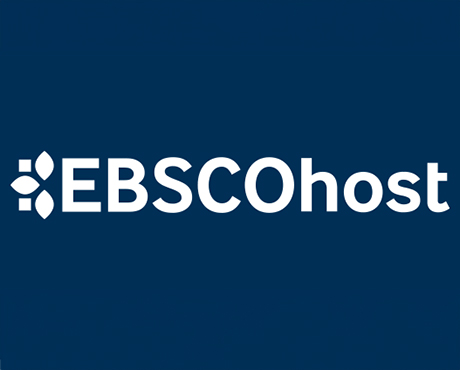
On 24 June ACU will transition to the new EBSCOhost. This will result in a new look and feel across some of our most popular databases. Learn more about the changes and what action may be required of ...

Include an additional survey item in the Student Evaluation of Learning and Teaching (SELT) survey for units that are offered in ACU Online Term 2 (202536).

Advance your career in teaching and learning with the Graduate Certificate in Higher Education. Enrol by 22 June to get started in Professional Term 5.

ACU has three student modules: the Academic Integrity, Respectful Relationships, and Protecting our Children modules. Semester 1 students must complete their modules by 1 July to access their results ...

The Student News and Events bulletin is sent to all students, nationally, and includes a broad cross-section of news, announcements, events and stories from across the university. The May edition is o...

Please be aware of the following changes to payroll processing dates.

A message from the Chief Operating Officer Patrick Woods.

As part of Student Administration's commitment to service excellence, AskACU will be running on-campus re-enrolment drop-in sessions in July, while CMAS enhancements will improve information available...
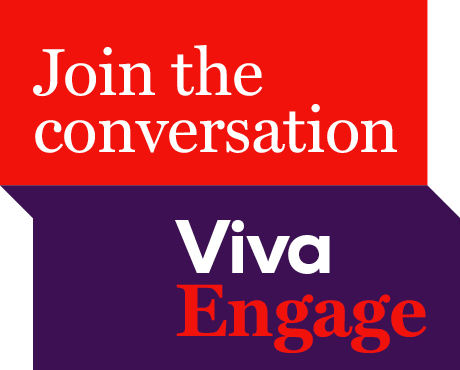
Say goodbye to Workplace and hello to Viva Engage. Learn about our new community structure and all-staff community.

An update from the Executive Dean of Law and Business Professor Andrew O'Neil.

A reminder to all academic staff that the mandatory Notice of Intent, for those intending to apply for promotion in the 2025 round, must be submitted by 11.59pm this Friday (30 May).

Expect a few email notifications as we prepare to welcome you to Viva Engage next week.

Include an additional survey item in the Student Evaluation of Learning and Teaching (SELT) survey for units that are offered in Professional Term 4 (202547).
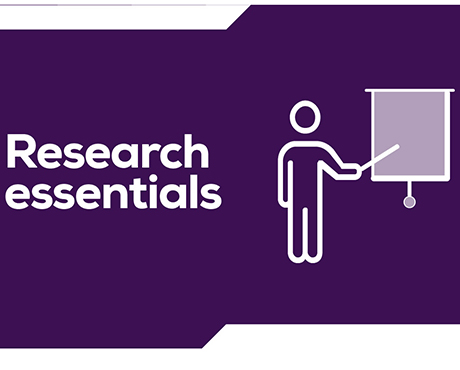
Register for these 15-minute sessions to learn more about the variety of online researcher profile platforms and what is involved in setting up, linking and updating your profile.

ACU is developing a new Education and Student Success Plan to ensure our university continues to provide a high-quality, student-centred learning experience. Find out how you can contribute to the pla...

Lecturers-in-charge can make a direct determination of Poor Academic Practice (PAP) for students who engage in minor forms of academic misconduct. Learn why they can be valuable to staff and students.
Visit Service Central to access Corporate Services.