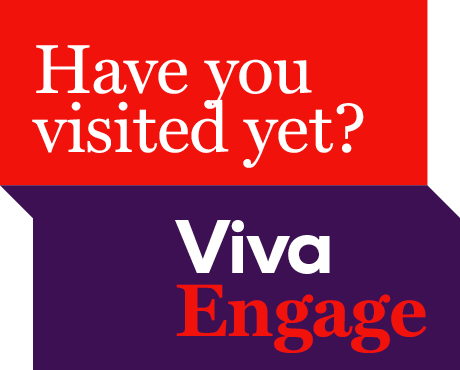
Have you visited Viva Engage yet?
News 11 JuneViva Engage is here. Access it easily via Microsoft Teams.
29 April 2020
Share
ACU is officially in Microsoft Teams-only mode, with a farewell to Skype for Business occurring over the weekend.
Microsoft Teams is the new home of calls, meetings and chats. IT converted all Skype meetings into Teams meetings for you, moved over phone lines and chat functions – but what should you do now?
To start with, you can sign up for a Teams Training sessions, running on Mondays, Wednesdays and Fridays at 12pm from 27 April – 29 May. You’ll learn the basics of Teams calling, meetings, file storage and collaboration from IT support staff.
Call delegation is a feature in Microsoft Teams telephony which allows multiple people’s phones to ring when your number is called. This is especially helpful if you have an assistant who often answers calls on your behalf.
To enable this setting click your profile picture at the top of the app, then select Settings > Calls. In the “also ring” section you can enter a new contact or number that will simultaneously ring.
Find out how to set up call delegations, forwarding and voicemail in this Service Central knowledge base article.
There are a few ways to make a call in Teams.
The easiest way is to search for them in the search bar at the top of the application, then click the phone icon in the top right.

Click the pen-and-paper icon right above the chat panel. Type all the names of the people you want to group chat with. Start chatting.

Click the Activity icon in the top left of the Teams application to see missed calls and previous activity. You can also see missed calls in the Calls > History.

If you receive a Voicemail message, you will also receive both the standard voice recording and a speech-to-text transcription via email to your Outlook inbox.
You can also retrieve the recording by going to Calls > Voicemail in Teams. Just click on the call entry to view the transcription and hear the recording.

Check out this bulletin article for more hints on how to perform your favourite Skype functions in Teams.
And don’t forget to subscribe to IT Updates on Workplace – we'll share the latest tips, tricks and advice to help you transition to Teams.
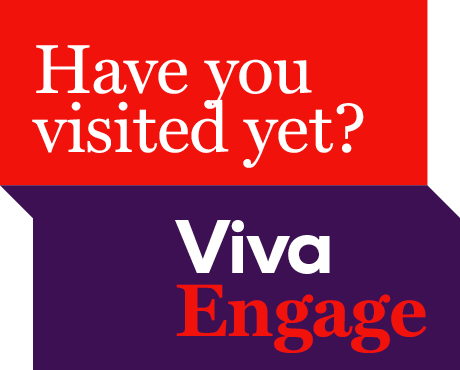
Viva Engage is here. Access it easily via Microsoft Teams.

The library is supporting the ACU Historical Children’s Book Collections 2025 Fellowship. It is an opportunity to conduct research on our historical collection of children’s books, located at St Patri...

A new Adjunct and Honorary Titles Policy and Procedure has been approved and is now in effect at ACU.

Teaching staff are encouraged to check their units have been correctly linked to their names for the Student Evaluation of Learning and Teaching (SELT) surveys in upcoming teaching periods.
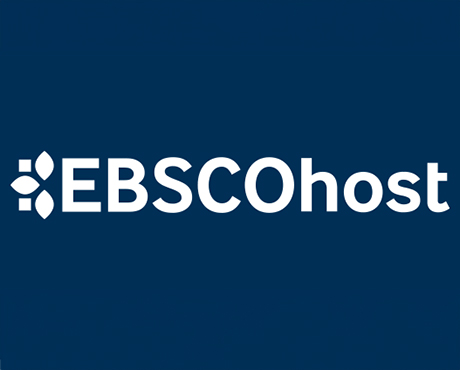
On 24 June ACU will transition to the new EBSCOhost. This will result in a new look and feel across some of our most popular databases. Learn more about the changes and what action may be required of ...

Include an additional survey item in the Student Evaluation of Learning and Teaching (SELT) survey for units that are offered in ACU Online Term 2 (202536).

Advance your career in teaching and learning with the Graduate Certificate in Higher Education. Enrol by 22 June to get started in Professional Term 5.

ACU has three student modules: the Academic Integrity, Respectful Relationships, and Protecting our Children modules. Semester 1 students must complete their modules by 1 July to access their results ...

The Student News and Events bulletin is sent to all students, nationally, and includes a broad cross-section of news, announcements, events and stories from across the university. The May edition is o...

Please be aware of the following changes to payroll processing dates.

A message from the Chief Operating Officer Patrick Woods.

As part of Student Administration's commitment to service excellence, AskACU will be running on-campus re-enrolment drop-in sessions in July, while CMAS enhancements will improve information available...
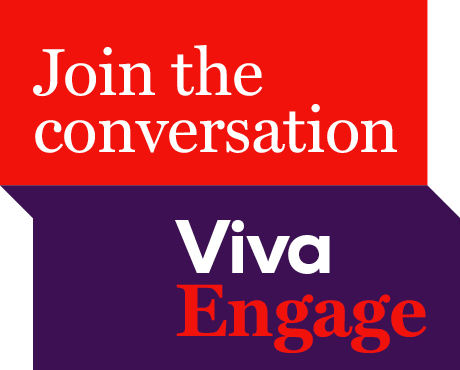
Say goodbye to Workplace and hello to Viva Engage. Learn about our new community structure and all-staff community.

An update from the Executive Dean of Law and Business Professor Andrew O'Neil.

A reminder to all academic staff that the mandatory Notice of Intent, for those intending to apply for promotion in the 2025 round, must be submitted by 11.59pm this Friday (30 May).

Expect a few email notifications as we prepare to welcome you to Viva Engage next week.

Include an additional survey item in the Student Evaluation of Learning and Teaching (SELT) survey for units that are offered in Professional Term 4 (202547).
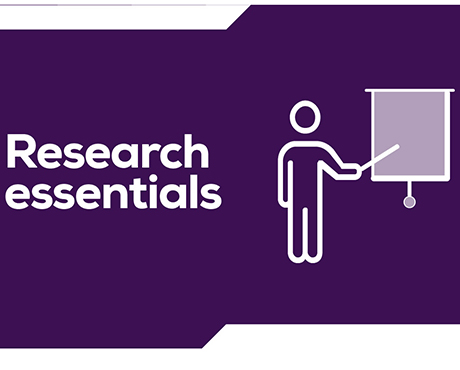
Register for these 15-minute sessions to learn more about the variety of online researcher profile platforms and what is involved in setting up, linking and updating your profile.

ACU is developing a new Education and Student Success Plan to ensure our university continues to provide a high-quality, student-centred learning experience. Find out how you can contribute to the pla...

Lecturers-in-charge can make a direct determination of Poor Academic Practice (PAP) for students who engage in minor forms of academic misconduct. Learn why they can be valuable to staff and students.
Visit Service Central to access Corporate Services.